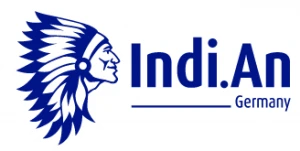No, if your customer wants to make a further development of your software, the customer needs an own license.
It is possible to access inputs, outputs, flags and accessible DBs. The access to a logo! plc is disabled by default. You have to process the following steps:
1. Choose Extras >> Ethernet-Connection (Context menu) new connection:

2. Use the following settings:

3. Save and load to the plc, done!
It is possible to access inputs, outputs, flags and accessible DBs. The access to a S7-1200 or 1500 is disabled by default. You have to process the following steps:
1. Allow the general access. Activate in the property settings section protection the option 'Connection mechanism - Allow access PUT/GET communication from remote partner'.
2. Enable access to your DBs. DB properties --> Deactivate 'optimized access'.
3. Load to PLC, done!
4. If the changes doesn't have any effects use 'extended download to device' to load to PLC.
"PLCcom for S7" currently does not offer symbolic access to S7 controllers.
The reasons for this lie in legal concerns as well as in different protocol implementations within the TIA firmware versions.
The only way to access symbolic tags currently approved and supported by Siemens is through the OPC UA protocol.
You are welcome to use our "Opc Ua Client Sdk" for this. The library was of course extensively tested for accessing S7 controllers.
A processing of the data occur only for internal purposes, such as the management of licenses, newsletter etc. A disclosure to third parties is excluded.
PLCcom is compatible to Siemens S7 controllers (200, 300, 400, 1200s, 1500s series, SoftPLC WinAC RTX and Logo! 0BA7, 0BA8 and 0BA0) and other manufacturers (eg VIPA 100V/200V/300V/300S).
Please contact us in this case. We will then create an offer for a company license.
You must transfer the submitted license key within your software to the PLCcom entity.
Extensive examples can be found in the online documentation or the delivered software package.
To get the licenses you have the following possibilities:
- on our website
- by sending an email to [email protected]
- by phone at +49 421 989703-30
- by fax to +49 421 989703-39
If you need a free license for non-commercial usage for schools or universities please contact us via e-mail [email protected]. You'll receive a serial key as soon as possible.
All licenses are made available as developer licenses.
The fee-based professional license entitles a developer for industrial/commercial development of individual software (definition see EULA) with the PLCcom component.
The network participants must be able to connect with the network. The connection must not be interrupted by a firewall or similar. In particular, the port 102 in the direction of the PLC must be open.
In the download package, extensive programming example objects, as well as a HTML documentation are included.
Download current version of documentation:
You can embed the driver directly as a link; API calls are not necessary.
It is no problem to use the component in 32- or 64-Bit-environments, as well as across platforms.
Yes, PLCcom runs in 32-Bit- and 64-Bit-environments.
Due to the lack of serial ports, it is not possible to use the following objects on Android:
PLCCom.MPI_Device
PLCCom.PPI_Device
Attempting to create an instance of the above classes ends with an error of type java.lang.NoClassDefFoundError
Furthermore, the usage of the PLCCom.FileSystemConnector object must be at least Android API Version 26 or higher, in deviation to the above mentioned information.
Due to the general system conditions under Android, it is assumed that the use of the above-mentioned objects on Android does not matter and the restrictions are negligible.
The following system components are required for the operation of PLCcom:
- Microsoft .NET Framework 3.5 or higher (.Net version) or
- Microsoft .NET Core 3.0 or higher (.Net version) or
- Microsoft .NET 5.0 or higher (.Net version) or
- Xamarin.iOS Version 12.16 or higher (.Net version)
- Xamarin.Mac Version 5.16 or higher (.Net version)
- Xamarin.Android Version 10.0 or higher (.Net version)
- Microsoft .NET Compact Framework 3.5 (CE version)
- Java JRE8 (openJRE8) or higher (Java version)
- Android API 21 or higher (Java version)
- External component Jssc to provide serial ports for Java (Java Version, but not for Android see chapter "Important notes on using PLCcom on Android")
To execute code examples:
- Visual Studio 2019 or higher (.Net-Version)
- Visual Studio 2008 (CE Version)
- Netbeans 8 or higher (Java)
- Eclipse in Version Oxigen or higher (Java Version)
PLCcom for S7 is available in two versions:
- .Net version
The .Net version supports classic .Net Framework-programming.
Furthermore, the delivery package contains versions for .Net-Standard Version 2.1 and .Net 5.0.
This component can be used to develop .Net-Core– , Xamarin– , UWP- or Unity- applications.
In addition, a NuGet package is provided at nuget.org. - Java version
The Java version provides developers with a Java component for Java application development, e.g. with Eclipse or Netbeans. Since version 9, the development of Android apps is also supported.